Chatbot Interface
Use this page if you want a chatbot widget to appear on your public sites. Configure where it shows up, how conversations are shared with you, and how the widget looks so users have a consistent, branded support experience.
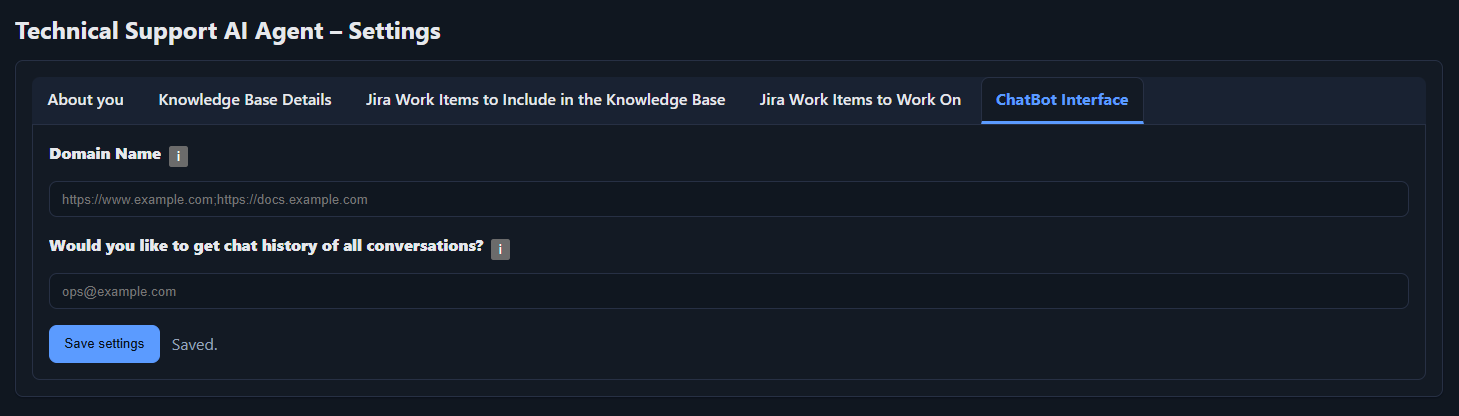
Domain Name
Specify the domains where the chatbot should be available. Enter one or more domains, separated by semicolons (;).
https://www.solverox.com;https://www.abc.com
Would you like to get chat history of all conversations?
Provide an email address to receive conversation transcripts. The system will email every session to this address for your records and follow-up.
Email subjects use a consistent format to support automation:
Chat Session History for {session_id} from {your_company_name}
Chat Session History for 46a134ed-27bf-4f02-a5cf-44eff6bed677 from Solverox- Easy auditing, coaching, and quality reviews.
- Trigger rules in your inbox or helpdesk based on subject patterns.
How to place the chat widget on your web domains?
Add the following snippet to the <head> block of every site where you want the chatbot to appear. It can safely be appended as the last item inside the head element, ensuring the widget loads on every page view.
<script>
// Configure chat widget (optional)
window.TSSAIChatConfig = {
primarycolor: "#F45100",
iconurl: "https://solverox.com/TSAIAgent/TSAIAgentCB_logo_topleft.png",
logourl: "https://solverox.com/TSAIAgent/TSAIAgentCB_background_image.png"
};
</script>
<script src="https://solverox.com/TSAIAgent/chat-widget.js"></script>
Replace the placeholder values with your brand assets: primarycolor should use your HEX brand color, iconurl should point to the icon displayed at the top-left corner of the chat body, and logourl should reference the background image shown inside the widget.
Save your settings
Click Save Settings to keep the changes.