Jira Work Items to Work On
Use this page to define which Jira work items the AI Agent should pick up and how it should act on them under different scenarios. Clear, focused settings here ensure the agent behaves exactly as your team expects.
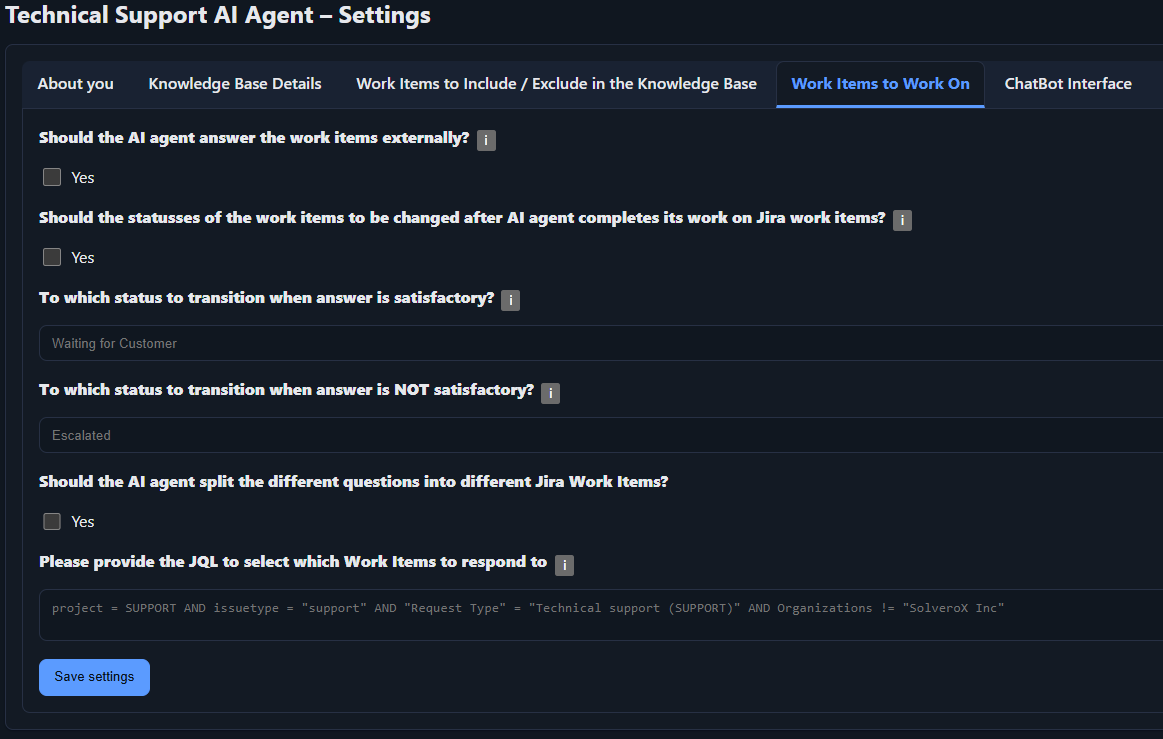
Should the AI Agent answer work items externally?
Decide whether the agent may reply directly to your customers from Jira work items.
- Checked: The agent may post external replies only when it is confident in its answer.
- Unchecked: The agent never writes to your customers; all replies remain internal for human agent reviews.
Should the statuses of the work items to be changed after AI agent completes its work on Jira work items?
Decide whether the agent should change the status of the Jira work items after completing its work.
- Checked: The agent will change the status of the work items as defined below.
- Unchecked: The agent will not change the status of the work items.
To which status to transition when answer is satisfactory
Choose a status the AI agent should set when it determines its reply meets your quality criteria and is suitable for the end user. For this field to work, status changes must be enabled above.
To which status to transition when answer is not satisfactory
Choose a status for the AI agent when the AI agent deems its response not satisfactory to be shared externally. For this field to work, status changes must be enabled above.
Please provide the JQL to select which Work Items to respond to
Paste the JQL that identifies the Jira work items the agent should work on. If an issue matches in Jira, the agent will process it here as well.
Some Examples
- Work on all items in a project:
project = SUPPORT - Work only on items from your highest support tier:
project = SUPPORT AND "Support Type[Short text]" ~ "Diamond Customer" - Limit to specific customers:
Organizations = "SolveroX Inc" - Work only on non-ciritical work items:
priority != Highest - Only emailed support requests:
project = SUPPORT AND issuetype = "support" AND "Request Type" = "Emailed request (SUPPORT)" - You are as free as the JQL you write:
project = Helpdesk AND projectType = customer_service AND "Request Type" = "Emailed request (SUPPORT)" AND status = "Waiting for Support" AND "Support Type[Short text]" ~ "Professional SLA" AND Organizations = "Acme Inc"
If you want to start small
Leave every other option blank and provide a very limited JQL so the agent only touches safe, internal issues:
Organizations = "Solverox Technical Internal"That configuration ensures the agent works solely on your own Jira work items. Because nothing is visible to external customers, you can observe the workflow internally before expanding the scope.
Save your settings
Click Save Settings to apply your choices. Your JQL becomes the single source of truth for selection immediately after saving, but the AI agent will only start working on matching work items once the application status is set to ON on the App Status page.