Jira Work Items to Include in the Knowledge Base
Use this page to specify which Jira work items should be included in your knowledge base. Keeping this selection focused ensures users receive answers that reflect your current, supported products and releases without noise.
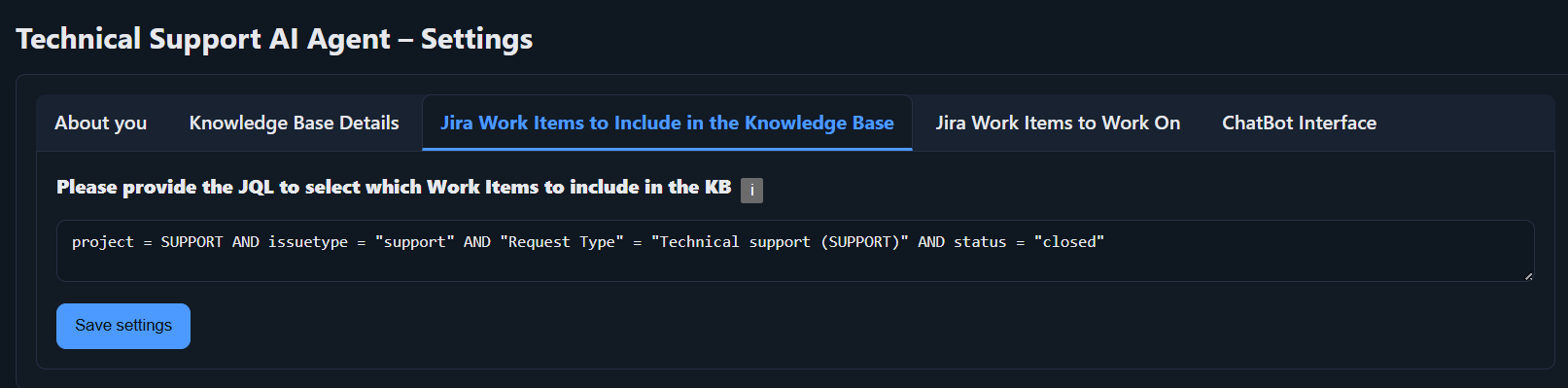
Provide JQL exactly as in Jira
Paste the same JQL you use in the Jira UI. The application mirrors Jira's matching behavior-if an issue appears in Jira for your JQL, it will be included in your Knowledge Base.

Why JQL?
- Relevance: Limit content to what matters now (e.g., current year's tickets) to keep answers aligned with supported versions.
- Consistency: A single source of truth-every daily ingestion run applies the exact same rule.
- Control: Update the JQL anytime to refocus what's included in your Knowledge Base.
Notes on Jira ingestion
- Automatic schedule: Jira ingestion runs once per day when extraction services are not busy.
- No manual trigger: Unlike web URL ingestion, there is no manual "run now" for Jira.
- Visibility: Once ingestion completes, the included items are reflected on your Knowledge Base Sources pages.
createdDate <= 0). The application mirrors Jira's results, and during the next daily Jira ingestion, the Jira work items that were previously included will be removed from your Knowledge Base.
If you want to start small
Begin with a tiny JQL slice so you can watch the overnight ingestion pipeline end-to-end:
project = SUPPORT and createdDate >= -1dThis captures roughly the last day of Jira work items. After the nightly GMT ingestion finishes, check the Knowledge Base Sources table to confirm the issues landed in your corpus.
Save settings
Click Save Settings after pasting your JQL. Your rule will be applied during the next automatic Jira ingestion run.